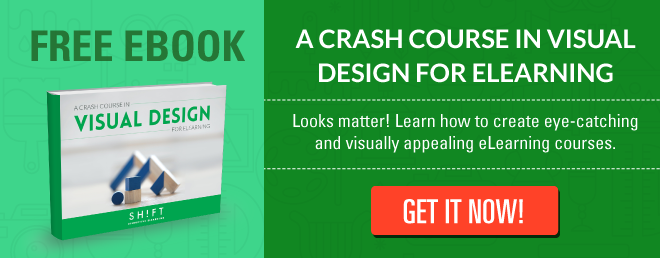How many times have you found yourself sitting through a course, feeling bewildered and lost because you couldn't determine what to focus on?
And how often have you strained your eyes during a presentation, attempting to decipher the minuscule content squeezed into a tiny space at the bottom of the screen, from your distant seat in the fifth row?
Unfortunately, these dreadful experiences are all too familiar. Even the most well-intentioned instructional designers have been guilty of creating cluttered and chaotic eLearning screens, where the intended message gets drowned amidst a chaotic mix of images, icons, text, charts, and graphs. This mishmash of visual elements not only overwhelms the screen but also tests the patience of learners, hindering their ability to grasp meaningful concepts from the course.
To alleviate this issue, here are seven effective strategies to help you declutter your eLearning screens:
1) Prioritize Audience Needs
When developing your courses, it may seem obvious that you should consider the needs of your learners. However, translating this intention into practice is not always straightforward. Why do so many eLearning courses meander, dwell on the same topic, repeat themselves, and inundate learners with unnecessary information?
By keeping your audience's needs in mind during course creation, you ensure that you respect their valuable time and energy. To achieve this, it is crucial to create courses that are focused and free from clutter.
Here are some points to remember:
-
Conduct a comprehensive audience analysis to understand what your learners already know and what they need to know. This analysis will help you determine whether your audience can easily grasp the content you plan to include on the screen.
-
Perform a thorough content analysis as well. Categorize information as either "Need to Know" or "Nice to Know." Present all content classified as "Nice to Know" in layers, allowing learners to access it by clicking on buttons, tabs, images, specific words, or phrases, or provide it as job aids.
-
Ask yourself, "Why does the audience care about the information I want to present in this course?" If your course revolves around a new product launch, the answer to this question should align with the motivation behind launching the product. Don't prioritize design above all else during the initial stages. Instead, reflect on your audience's expectations for the course. Avoid creating a visually cluttered screen where numerous elements overpower the underlying purpose.
2) Storyboard Everything First
One of the most beneficial steps you can take is to create a storyboard before diving into course development. Storyboarding allows you to structure your content and design clutter-free screens. By visualizing the course in advance, you can identify any screens that appear overcrowded and make necessary revisions.
To make the most of the storyboarding process, consider the following pointers:
-
Prioritize defining the learning objectives and instructional strategy before starting the storyboard creation.
-
Utilize the storyboard to adhere to the content outline or the overarching story that will unfold throughout the course.
-
Storyboarding provides an opportunity to reflect on the flow of information within the course. It allows you to envision each screen and assess if any appear excessively crowded. If needed, distribute the information across multiple screens for better clarity.
-
Let the storyboard serve as your guide, ensuring that each slide contains a focused set of ideas and aligns with the training goals.
By following these guidelines, storyboarding becomes a valuable tool in crafting well-organized and engaging eLearning experiences.
Grab our free storyboard template here.
3) Adopt the "less-is-more" approach for onscreen text
In cluttered screens, where various elements vie for the learner's attention, their focus becomes divided between reading, absorbing, and analyzing information. This confusion leaves learners unsure of where to direct their attention, hindering their ability to grasp the most important details. The human brain is not designed for optimal multitasking, and finding a focal point and absorbing key information becomes challenging.
To simplify text-heavy screens, consider the following tips:
-
Focus on a single idea per screen, avoiding information overload.
-
Curate content by highlighting critical information, using bullet lists to present key points. Limit the use of bold or emphasized text to a few words to avoid overwhelming learners.
-
Reduce long phrases and sentences, simplifying the language for quick and unambiguous comprehension.
-
Utilize voiceover or narration to provide instructions, reducing the reliance on onscreen text. However, ensure the audio complements the text rather than duplicating it.
-
Visualize information using diagrams, charts, or other visuals, replacing large text blocks. Visual representations are more effective in conveying relationships and concepts.
-
Consult with subject matter experts to understand desired behavioral outcomes and create exploratory activities that replicate these behaviors. This minimizes the need for extensive text explanations.
-
Create models to simplify complex information. Use techniques such as chunking to group similar items, sequencing to present a step-by-step process, or flowcharts to visualize decision points in a process.
By embracing the "less is more" approach and implementing these strategies, you can declutter your screens and enhance the learning experience.
4) Provide Information in Layers and Encourage Audience Exploration
Avoid overwhelming learners by presenting all information upfront on the screen. Instead, utilize layered content delivery, allowing learners to delve deeper and discover information through interactive exploration. Incorporate graphical elements that reveal rollover text and click pop-ups, enabling learners to uncover additional details. For example, rather than displaying a dense block of text accompanied by numerous small visuals, employ a graphical icon representing the concept discussed in the text. Learners can then click on the icon to access more in-depth information.
This drill-down approach not only reduces screen clutter but also enhances learner engagement by encouraging interaction with onscreen elements.
5) Incorporate Breathing Space for Effective eLearning Designs
As instructional designers, we often have the urge to provide learners with an abundance of information, hoping they will emerge from the learning journey feeling well-informed on the subject. However, in our enthusiasm, many of us end up cramming every available inch of screen space with content.
The consequence? A chaotic mess that overwhelms and frustrates learners.
Cluttered screens not only look overwhelming and disorganized but also impede the instructional effectiveness of the content.
The solution lies in incorporating more white space on the screen.
White space serves as a visual buffer, allowing learners to distinguish between objects and eliminating clutter.
Here are some tips for effectively using white space in your eLearning designs:
-
Strive for balance and harmony: Use white space purposefully and avoid extremes. Excessive white space creates a barren appearance, while insufficient white space appears cluttered. Aim for a harmonious balance between white space and other visual elements.
-
Establish visual hierarchy: Guide learners' attention by utilizing white space to create distinctions between different pieces of content. For example, employ a larger font size for titles and position them above related text to emphasize their significance.
-
Group similar elements with white space: Differentiate similar elements from dissimilar ones by surrounding them with ample white space.
-
Highlight with white space: Draw attention to specific elements by surrounding them with white space. For instance, use white space to direct learners' focus to a character before they start reading accompanying text.
By incorporating breathing space through well-placed white space, you can create visually appealing and effective eLearning designs.
Read more: The Power of White Space to Improve Screen Design in eLearning
6) Keep Visuals Simple for Clarity
To avoid ambiguity and misunderstandings when interpreting visuals, it is crucial to use simple visuals that leave no room for doubt. Here are tips to help you choose or create effective yet straightforward visuals:
When using charts and graphs:
- Prioritize simple graphs that clearly display trends, patterns, and relationships, rather than complex charts requiring extensive interpretation. A quick glance at a graph should provide understanding.
- Follow these cardinal rules for designing graphics:
- Minimize distractions by removing background colors and matching the graph background to the slide background.
- Use a limited color palette to ensure the data stands out without overwhelming with excessive colors.
- Refer to a comprehensive post for additional tips on designing clear graphs.
When using photographs:
-
Ensure the graphics align with the course's visual theme. Learners become confused when faced with a multitude of colors, various typefaces, and inconsistent font sizes across screens.
-
Consistency in style: Maintain a consistent visual style throughout your course by using photos that have a similar look and feel. This helps create a cohesive and professional appearance.
-
Limit the number of photos: Avoid overcrowding screens with too many photos. Select a few impactful images that effectively convey the intended message or concept.
-
Balance text and visuals: Ensure a proper balance between text and photos. If you have substantial text on a screen, consider using smaller or fewer photos to avoid overwhelming learners.
-
Remove unnecessary elements: Before using a photo, review it carefully and remove any distracting or irrelevant elements. Crop the image if needed to focus on the essential subject matter.
-
Complementary colors: Choose photos with colors that harmonize with the overall color scheme of your course. This creates a visually pleasing and unified experience for learners.
-
Consider image size: Optimize the size of your photos to fit the screen appropriately. Large images may overshadow other content or cause the screen to appear cluttered.
-
Visual hierarchy: Use visual cues such as size, position, or highlighting to guide learners' attention to the most important elements within a photo. This helps prevent confusion and ensures key details are noticed.
By prioritizing simplicity and coherence in visuals, you can enhance clarity and comprehension in your eLearning materials.
Respect your audience’s time. Be humbled that they have chosen to take your course to feed their need for knowledge. Make sure that you don’t turn them away by dishing out cluttered screens that leave your audience wondering what they are staring at.